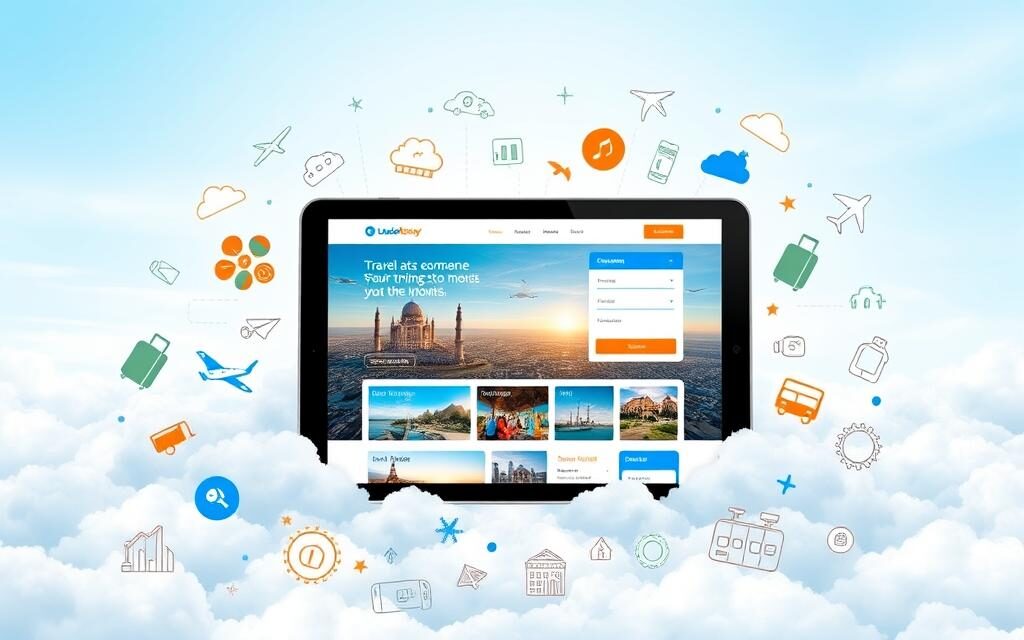Are you interested in starting a travel blog on WordPress? Look no further than the helpful tutorial video created by WP Cupid Blog. This step-by-step guide is specifically designed for beginners and covers all the necessary aspects of starting a travel blog. From choosing a domain name to setting up the blog on WordPress, this video provides clear instructions and useful resources for customization and design. By the end of the tutorial, you will have all the knowledge you need to successfully create your own travel blog on WordPress.
In this travel blogging
for beginners tutorial, WP Cupid Blog provides valuable tips and recommendations for getting started. They suggest using Bluehost as your hosting provider, as it offers a free domain name and significant savings on web hosting. Additionally, the tutorial highlights the importance of selecting a theme for your blog and provides resources for finding both free and premium WordPress themes, such as Elementor page builder. Whether you are a seasoned blogger or new to the world of blogging, this tutorial will guide you through the process of starting a travel blog on WordPress with ease.

Choosing a Domain Name
Why choosing the right domain name is important
Choosing the right domain name for your travel blog is crucial for several reasons. Firstly, your domain name is the online address of your blog, and it is what visitors will type into their web browsers to access your content. A domain name that is memorable, easy to spell, and relevant to your travel niche can attract more visitors and help establish your brand identity. Secondly, your domain name can impact your search engine rankings.
Search engines like Google consider keywords in domain names when determining the relevance of a website to a given search query. Including relevant keywords in your domain name can help improve your blog’s visibility in search engine results. Lastly, a well-chosen domain name can contribute to your blog’s credibility and professionalism. A domain name that reflects the nature of your travel blog and showcases your expertise can make a positive impression on your audience and potential sponsors or partners.
Tips for selecting a domain name
When choosing a domain name for your travel blog, consider the following tips:
- Keep it short and simple: A shorter domain name is easier to remember and type. Avoid using long, complex, or hyphenated domain names.
- Make it relevant: Choose a domain name that reflects the content and focus of your travel blog. Consider including relevant keywords related to travel or your niche.
- Consider your brand: If you have a brand or a unique name, consider using it as your domain name. This can help establish your brand identity and make your blog more memorable.
- Avoid trademark issues: Make sure your domain name doesn’t infringe on any existing trademarks. Conduct a thorough search to ensure that your chosen domain name is unique and doesn’t violate any copyright or trademark laws.
- Use a reputable domain registrar: Register your domain name with a reputable domain registrar to ensure security and reliability.
How to register a domain name for free
Registering a domain name for your travel blog doesn’t have to be expensive. Many domain registrars offer free domain names as part of their hosting packages. One such provider is Bluehost, which is highly recommended for its reliability and excellent customer support.
To register a domain name for free with Bluehost, follow these steps:
- Visit Bluehost’s website and click on the “Get Started” button.
- Select a hosting plan that suits your needs. The basic plan is recommended for beginners.
- You will be prompted to input your desired domain name. Bluehost will inform you if your chosen domain name is available.
- Once you confirm your domain name’s availability, follow the instructions to complete the registration process.
- Bluehost will guide you through the required steps to set up your hosting package and provide you with a free domain name.
Remember to choose a domain name that aligns with your blog’s niche, is easy to remember, and represents your brand effectively.
Selecting the Best Web Host
Importance of choosing a reliable web host
Selecting a reliable web host is crucial for the success of your travel blog. A web host is responsible for keeping your blog accessible and functioning properly at all times. A reliable web host ensures that your blog stays online, loads quickly, and provides a positive user experience. When considering a web host for your travel blog, reliability should be your top priority. A reliable web host will have a high uptime percentage, meaning that your blog will rarely experience periods of downtime.
This is especially crucial for a travel blog, as your readers may be searching for information or inspiration at any time. A good web host will also provide excellent customer support, allowing you to troubleshoot issues quickly and efficiently. They should offer a range of hosting packages to suit your needs, including features such as unlimited storage, bandwidth, and email accounts.
Recommendation: Bluehost
When it comes to reliable web hosting for travel blogs, a top recommendation is Bluehost. Bluehost is well-known for its reliability, affordability, and excellent customer support. It is officially recommended by WordPress, making it a trusted and popular choice for bloggers worldwide. Bluehost offers a range of hosting packages suitable for various needs and budgets. Their packages include features such as free domain registration, unlimited bandwidth, and a free SSL certificate. They also provide a one-click WordPress installation, making it incredibly user-friendly for beginners. With Bluehost, you can rest assured that your travel blog will have minimal downtime and a fast loading speed, ensuring a positive user experience for your readers.
How to sign up for Bluehost
Signing up for Bluehost is a straightforward process. Follow these steps to get started:
- Visit Bluehost’s website and click on the “Get Started” button.
- Choose a hosting plan that suits your needs and click on the “Select” button.
- If you already have a domain name, enter it in the “Use a domain you own” section. Otherwise, enter your desired domain name in the “New domain” section to register a domain for free.
- Fill in your account information, and package details, and select any additional services or features you may need.
- Enter your payment information and review your order.
- Create a password for your Bluehost account and confirm your acceptance of the terms and conditions.
- Once your payment is processed, you will receive an email with your login credentials and instructions on how to access your Bluehost account.
Benefits of using Bluehost
There are several benefits to using Bluehost as your web hosting provider for your travel blog:
- Reliability: Bluehost offers a high uptime percentage, ensuring that your blog stays online and accessible to your readers.
- Excellent customer support: Bluehost provides 24/7 customer support via chat, email, and phone. Their knowledgeable support team is available to assist you with any technical issues or questions you may have.
- User-friendly interface: Bluehost’s interface is intuitive and easy to navigate, making it beginner-friendly. They offer a one-click WordPress installation, allowing you to set up your travel blog quickly and efficiently.
- Free domain registration: Bluehost includes a free domain name with their hosting packages, saving you money on domain registration fees.
- Affordability: Bluehost offers competitive pricing, making it an affordable choice for beginners and budget-conscious bloggers. They also provide discounts and promotional offers, allowing you to save even more.
By choosing Bluehost as your web host, you can trust that your travel blog will have a reliable and secure online presence, ensuring a positive experience for both you and your readers.
Setting Up the Blog on WordPress
Introduction to WordPress
WordPress is a popular and widely-used blogging platform that is especially well-suited for travel bloggers. It is a free, open-source content management system (CMS) that allows you to easily create, customize, and manage your blog. WordPress offers a range of features and plugins that make it user-friendly, even for beginners. It provides intuitive editing tools, customizable themes, and a vast library of plugins that can enhance your blog’s functionality and design. Whether you are new to blogging or have prior experience, WordPress is an excellent choice for starting your travel blog. It offers flexibility, scalability, and a supportive community of users and developers.
How to install WordPress on Bluehost
Installing WordPress on Bluehost is a simple and streamlined process. Here’s a step-by-step guide to help you set up your blog on WordPress:
- Log in to your Bluehost account.
- In your Bluehost dashboard, click on the “Hosting” tab and scroll down to the “Website” section.
- Click on the “Install WordPress” button.
- Select the domain name you want to install WordPress on and click “Check Domain.”
- Ensure that the domain is available and click on the “Show Advanced Options” button.
- Provide the necessary information, including your blog’s title, username, password, and email address.
- Review the terms and conditions and click on the “Install Now” button.
- Bluehost will install WordPress on your chosen domain. Once the installation is complete, you will receive an email with your WordPress login credentials.
- Visit your domain name in a web browser and log in to your WordPress dashboard using the credentials provided.
Congratulations! You have successfully installed WordPress and can now start customizing and designing your travel blog.
Step-by-step guide to setting up a blog on WordPress
Once you have installed WordPress on Bluehost, you can follow these steps to set up your travel blog:
- Choose a theme: Visit the “Appearance” tab in your WordPress dashboard and select a theme that suits your travel blog’s style and niche. You can choose from both free and premium themes. There are numerous themes available that are specifically designed for travel blogs.
- Customize your blog: Use the customization options within your chosen theme to personalize your blog’s appearance. This includes modifying colors, fonts, and layouts, and adding a logo or header image. Take advantage of WordPress’s user-friendly interface to easily make changes and see real-time previews.
- Install essential plugins: WordPress offers a wide range of plugins that can enhance your blog’s functionality and performance. Install and activate plugins such as Yoast SEO for optimizing your blog’s search engine visibility, Akismet to prevent spam comments, and Jetpack for site security and performance optimization.
- Create essential pages: Set up important pages such as an about page, a contact page, and a privacy policy page. These pages provide valuable information to your readers and help build trust and credibility.
- Create your first blog post: Start creating content by writing and publishing your first blog post. Consider creating pillar content that represents the core topics or themes of your travel blog. This will help establish your expertise and attract readers who are interested in your niche.
- Configure essential settings: Navigate to the “Settings” tab in your WordPress dashboard and configure essential settings such as site title, tagline, permalinks, and comments moderation. This will ensure that your blog functions as desired and reflects your preferences.
WordPress offers a wealth of customization options and features, allowing you to create a unique and personalized travel blog. Take the time to explore and experiment with different themes, plugins, and settings to find what works best for your blog.
Customizing and Designing the Blog
Importance of selecting a theme
Selecting the right theme for your travel blog is essential for creating a visually appealing and user-friendly website. A theme determines the design, layout, and overall look of your blog, and it plays a significant role in attracting and engaging readers. A well-chosen theme should align with your travel niche and brand identity. It should highlight your content, showcase your images, and provide a seamless navigation experience for your visitors.
A visually appealing and responsive theme can enhance user engagement, encourage interaction, and keep your readers coming back for more. When selecting a theme for your travel blog, consider factors such as customization options, mobile responsiveness, loading speed, and user reviews. Ensure that the theme is regularly updated and supported by its developers to maintain compatibility with new WordPress versions.
Free and premium WordPress themes
WordPress offers both free and premium themes that cater to a wide range of industries and niches, including travel blogging. Free themes can be a great starting point for beginners or bloggers on a budget. They provide basic customization options and functionality, allowing you to set up your blog quickly and easily. Premium themes, on the other hand, offer more advanced features, enhanced customization options, and dedicated support.
Premium themes often come with additional functionalities, such as advanced styling options, pre-designed layouts, built-in SEO optimization, and compatibility with popular plugins. Investing in a premium theme can give your travel blog a professional and polished look. When choosing a theme, consider the specific features and design elements you require for your blog, such as grid layouts, image sliders, customizable headers, or social media integration. Explore different themes, read user reviews, and preview them to see how they fit with your blog’s content and aesthetics.
Introduction to Elementor page builder
Elementor is a popular, user-friendly page builder plugin for WordPress. It allows you to design and customize your blog’s pages and posts using a drag-and-drop interface, without any coding knowledge. Elementor offers a wide range of pre-designed templates, widgets, and content elements that you can use to create unique layouts and designs for your travel blog. It provides advanced styling options, responsive design capabilities, and real-time visual editing, allowing you to see changes instantly as you design.
Using Elementor, you can easily customize your blog’s pages, blog post layouts, headers, footers, and sidebars. It also integrates seamlessly with popular WordPress themes and plugins, giving you even more flexibility and creative possibilities. Whether you want to showcase stunning images of your travels, create interactive maps, or design eye-catching call-to-action sections, Elementor can help you achieve your desired design effects with ease.
Using Elementor for easy blog creation
To use Elementor and start customizing and designing your travel blog, follow these steps:
- Install and activate the Elementor plugin from the WordPress repository (or purchase the premium version).
- Create a new page or edit an existing page in your WordPress dashboard.
- Click on the “Edit with Elementor” button to launch the Elementor interface.
- Drag and drop widgets or pre-designed templates onto your page to add elements such as text, images, buttons, forms, and more.
- Customize the appearance and layout of each element using the styling options provided by Elementor.
- Preview your changes, and once you are satisfied with the design, click on the “Update” button to save your changes.
- Repeat these steps for each page or post you want to customize with Elementor.
Elementor’s intuitive interface and powerful features make it a valuable tool for customizing and designing your travel blog. Experiment with different layouts, styles, and content elements to create a visually stunning and user-friendly website that stands out from the crowd.
Additional Resources
Importance of outsourcing tasks
Outsourcing certain tasks can be a wise decision for travel bloggers, especially for those who are starting out or have limited time and resources. Outsourcing allows you to leverage other professionals’ expertise and skills, giving you more time to focus on creating valuable content and growing your blog. By outsourcing tasks such as website design, graphic design, content creation, or administrative work, you can delegate specialized tasks to professionals who can complete them more efficiently and effectively. This can help enhance the quality and professionalism of your blog, freeing up your time to focus on the aspects of blogging that you enjoy and excel at.
Using Fiverr for outsourcing
Fiverr is a popular online platform that connects freelancers with individuals or businesses looking for specific services. It offers a wide range of services, including web design, graphic design, content writing, social media management, and more. Fiverr allows you to browse through its database of freelancers and hire professionals who specialize in the tasks you need assistance with. Each freelancer on Fiverr sets their own rates and provides details about their skills, experience, and portfolio. This allows you to compare and choose freelancers that best suit your requirements and budget.
When outsourcing tasks on Fiverr, ensure that you clearly communicate your expectations, provide detailed instructions, and establish a timeline for completion. Regularly communicate with the freelancer throughout the process to ensure that the project is progressing as desired. Fiverr can be a valuable resource for travel bloggers who want to maintain a professional and visually appealing blog without the need for extensive technical knowledge or design skills.
Other helpful resources for travel bloggers
In addition to outsourcing tasks, there are several other resources that can be beneficial for travel bloggers. These include:
- Social media management tools: Tools such as Hootsuite, Buffer, or MeetEdgar can help you schedule and automate social media posts, allowing you to stay active and engage with your audience without spending excessive time on social media management.
- SEO plugins: Installing SEO plugins like Yoast SEO or RankMath can help improve your blog’s search engine visibility and optimize your content for relevant keywords and search queries.
- Photography resources: Websites like Unsplash or Pixabay offer a vast library of high-quality, royalty-free images that you can use to enhance the visual appeal of your blog posts and pages.
- Affiliate marketing platforms: Joining affiliate marketing platforms such as Amazon Associates or ShareASale can help you monetize your travel blog by promoting relevant products or services.
- Email marketing tools: Building an email list is essential for staying connected with your audience and promoting your content. Tools like Mailchimp or ConvertKit can help you manage your email marketing campaigns and automate the process of sending newsletters or updates to your subscribers.
These resources can aid in streamlining your blogging process, improving your blog’s visibility, and enhancing user engagement.
Conclusion
Starting a travel blog on WordPress may seem daunting at first, but with the right guidance and resources, it can be an exciting and rewarding experience. In this comprehensive beginner’s guide, we have covered important aspects such as choosing a domain name, selecting a reliable web host, setting up your blog on WordPress, and customizing its design and appearance. Remember to choose a domain name that is relevant, memorable, and aligns with your blog’s niche. Bluehost is a highly recommended web hosting provider due to its reliability, affordability, and excellent customer support. Installing WordPress on Bluehost is a simple process that can be completed in just a few steps.
Customizing your blog using WordPress and Elementor allows you to create a visually appealing and user-friendly website. Consider outsourcing tasks to professionals on platforms like Fiverr to enhance your blog’s quality and professionalism. Finally, utilize helpful resources such as social media management tools, SEO plugins, and photography resources to optimize your blog’s performance and engagement. With these guidelines and resources, you are well-equipped to start your travel blog on WordPress and embark on an exciting journey of sharing your travel experiences and inspiring others to explore the world.