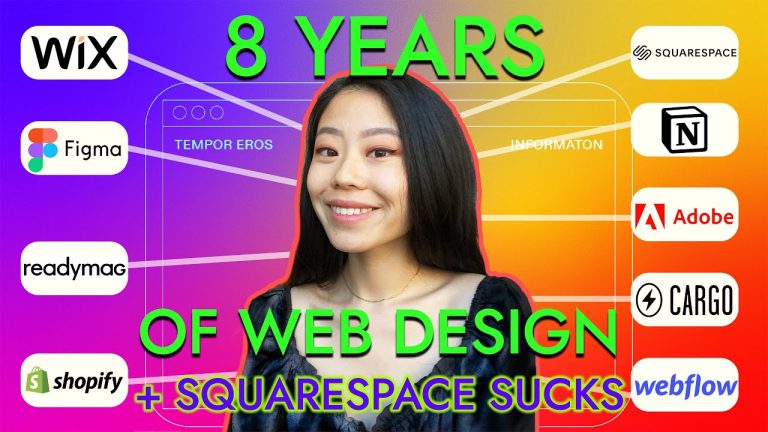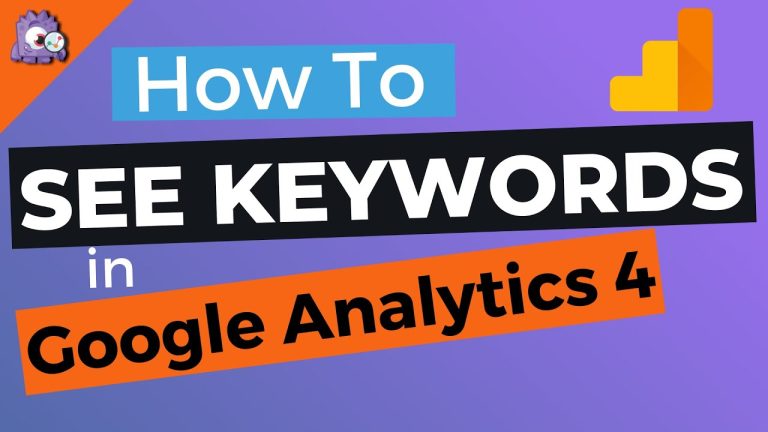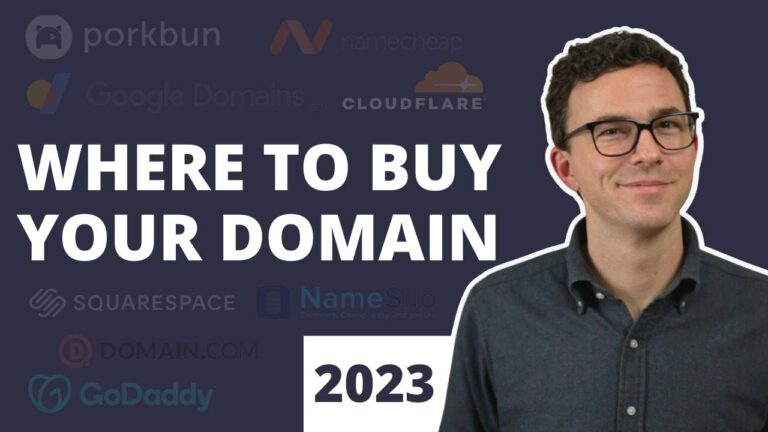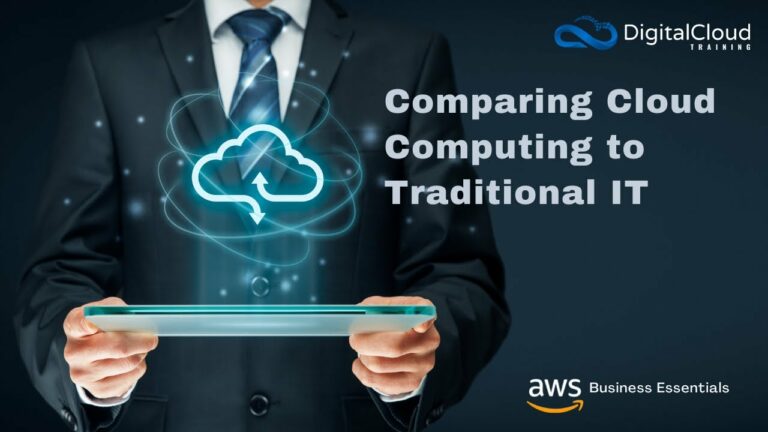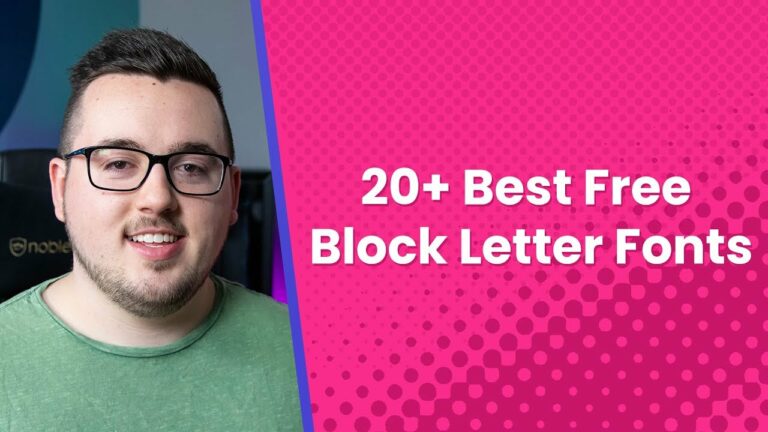Google Analytics 4 is a powerful tool for businesses looking to gain a deeper understanding of their website or app performance. In this comprehensive guide, the reader will explore the key features and functionalities of Google Analytics 4, as well as learn how to set it up, navigate the interface, and interpret the data it provides. From tracking user behavior and site traffic to measuring marketing campaign effectiveness, this guide will equip professionals with the knowledge and skills needed to harness the full potential of Google Analytics 4 and make data-driven decisions for their organization’s success.
What is Google Analytics 4
Overview
Google Analytics 4 is the latest version of the popular web analytics tool offered by Google. It provides website owners and marketers with an in-depth understanding of their online audience, allowing them to make data-driven decisions to improve their website’s performance. This new version introduces several key features and brings significant changes compared to its predecessor, Universal Analytics.
Key Features
One of the key features of Google Analytics 4 is its advanced machine-learning capabilities. It utilizes the power of AI to provide valuable insights and predictions about user behavior, making it easier for businesses to understand and engage with their audience. Additionally, it offers a more holistic approach to measurement, combining data from websites, apps, and offline channels to provide a comprehensive view of user interactions.
Another notable feature is the enhanced event tracking capabilities. Google Analytics 4 allows website owners to track a wide range of events, such as clicks, form submissions, video views, and more. This granularity in event tracking enables businesses to gain a deeper understanding of how users interact with their websites and identify opportunities for improvement.
Furthermore, Google Analytics 4 includes an improved user interface, making it more user-friendly and intuitive. The new interface offers streamlined navigation, allowing users to easily access the most relevant data and reports. It also introduces the Analysis Hub, a powerful tool that enables users to create custom reports and explore data in a more flexible and dynamic way.
Differences from Universal Analytics
While Google Analytics 4 builds upon the foundation of Universal Analytics, it brings several notable differences to the table. One of the main differences is the transition from session-based tracking to user-centric tracking. In Universal Analytics, user interactions were grouped into sessions, whereas Google Analytics 4 focuses on individual users and their interactions across multiple devices and platforms. This shift allows businesses to gain a more comprehensive understanding of user behavior and engagement.
Additionally, Google Analytics 4 introduces a new data model that revolves around events and parameters. Events represent specific user interactions, while parameters provide additional context and details about those interactions. This new data model offers more flexibility and enables businesses to track a wide range of actions and behaviors on their website.
Another significant difference is the integration of app and web data. Google Analytics 4 allows businesses to seamlessly track user interactions across both websites and apps, providing a unified view of user behavior. This integration enables businesses to gain deeper insights into user engagement and to better understand how their marketing efforts impact user behavior across different platforms.
Overall, Google Analytics 4 offers a more advanced and comprehensive approach to web analytics, leveraging innovative features and technologies to help businesses make informed decisions based on data.
Setting Up Google Analytics 4
Create a Google Analytics 4 Property
To start using Google Analytics 4, website owners need to create a new property within their Google Analytics account. This can be done by navigating to the Admin section of the account and selecting “Create Property” under the Property column.
During the property creation process, users will need to specify a name for their property and provide the website URL. They can also choose the industry category that best represents their business to ensure relevant benchmarks and insights are provided.
Add Tracking Code to Your Website
After creating the property, website owners need to add the Google Analytics tracking code to their website. This code is necessary to collect and send data to the Google Analytics platform.
The tracking code can be obtained by navigating to the Admin section of the Google Analytics account and selecting the desired property. From there, users can access the Tracking Info tab and choose “Tracking Code.” They can then copy the tracking code snippet provided and add it to all the pages of their website, preferably within the head section.
Linking Properties to Firebase
To take full advantage of Google Analytics 4’s capabilities, it is recommended to link properties to Firebase. Firebase is a mobile development platform offered by Google, and the integration allows businesses to track user interactions across both web and app platforms seamlessly.
Linking properties to Firebase can be done by navigating to the Admin section of the Google Analytics account and selecting “Data Streams” under the Property column. Users can then click on “Add Stream” and follow the instructions to link their properties to Firebase.
Setting Up Data Streams
Data streams in Google Analytics 4 represent the source of data for a property. They can be created for websites, apps, and other platforms, allowing businesses to track and analyze user interactions across multiple channels.
To set up a data stream, users need to navigate to the Admin section of the Google Analytics account and select “Data Streams” under the Property column. From there, they can click on “Add Stream” and follow the prompts to configure the data stream for their website or app.
Configuring Data Collection
Once the data streams are set up, it is important to configure the data collection settings to ensure accurate and relevant data is collected. This can be done by navigating to the Admin section of the Google Analytics account and selecting “Data Settings” under the Property column.
Within the data settings, website owners can specify which events and parameters should be collected, customize data sampling settings, and define data retention periods. It is crucial to configure these settings according to the specific needs and goals of the business to ensure accurate data analysis and reporting.
Understanding the Google Analytics 4 Interface
Google Analytics 4 provides users with a user-friendly and intuitive interface, allowing for easy navigation and access to essential data and reports. Understanding the different components of the interface is essential to effectively utilize the platform’s capabilities.
Navigation Menu
The navigation menu is located on the left side of the interface and provides quick access to the different sections and reports within Google Analytics 4. It includes sections such as “Home,” “Real-Time,” “Explore,” “Audience,” “Conversions,” “Engagement,” “Retention,” “Monetization,” and “Acquisition.”
Home Dashboard
The home dashboard serves as a centralized hub where users can access a summary of key metrics and insights. It provides an overview of website performance, including user engagement, conversions, and audience demographics. Users can customize the dashboard to display the metrics and reports that are most relevant to their business goals.
Real-Time Reporting
The real-time reporting section allows users to monitor user activity on their website or app in real-time. It provides up-to-date data on the number of active users, the sources of traffic, and the specific pages or screens users are currently viewing. This real-time data can be valuable for businesses that require immediate insights into user behavior or for tracking the impact of certain marketing campaigns.
Exploring Analysis Hub
The analysis hub in Google Analytics 4 is a powerful tool that enables users to create custom reports and analyze data in a dynamic and flexible way. It provides a variety of analysis techniques and exploration options to understand user behavior, identify patterns, and uncover insights. Users can explore data using dimensions, metrics, segments, filters, and other advanced features to gain a deeper understanding of their audience.
Audiences
The audience section in Google Analytics 4 provides detailed insights into the characteristics and behaviors of the website’s audience. It includes information on user demographics, interests, affinity categories, and cross-device or cross-platform behavior. This data is crucial for businesses to understand their target audience better and tailor their marketing efforts to effectively reach and engage with them.
Conversions
The conversions section focuses on tracking and analyzing user actions that result in specific goals or conversions. Users can set up conversion events and track their performance over time. This section also provides insights into the conversion funnel, allowing businesses to identify areas where users may be dropping off and optimize their website or app accordingly.
Engagement
The engagement section in Google Analytics 4 offers insights into user behavior and interactions on the website or app. It includes metrics such as session duration, page views, bounce rate, and average engagement time. This data can help businesses understand how users are engaging with their content, identify areas that need improvement, and optimize their overall user experience.
Retention
The retention section provides information on user retention and engagement over time. It allows businesses to understand how frequently users return to their website or app, as well as the specific actions they take during subsequent visits. This data can help businesses evaluate the effectiveness of their user retention strategies and identify opportunities for improvement.
Monetization
For businesses that rely on monetizing their website or app, the monetization section in Google Analytics 4 is essential. It provides insights into revenue, transaction data, and e-commerce performance. This data enables businesses to evaluate the success of their monetization strategies, track revenue growth, and optimize their sales funnel.
User Acquisition
The user acquisition section focuses on tracking and analyzing the sources of traffic and user acquisition channels. It provides valuable insights into which channels drive the most traffic, conversions, and engagement. This data can help businesses allocate their marketing budgets effectively and optimize their acquisition strategies to attract more high-quality users.
Event Tracking in Google Analytics 4
Introduction to Events
Events are an integral part of Google Analytics 4, as they allow businesses to track and measure specific user interactions on their website or app. An event can represent actions such as clicks, form submissions, video views, downloads, or any other user activity that businesses consider important.
Setting Up Event Tracking
Setting up event tracking in Google Analytics 4 involves defining the specific events to be tracked and implementing the necessary code on the website or app. For websites, the event tracking code can be added directly to the HTML elements or implemented using Google Tag Manager, a powerful tool that simplifies the management of tags and tracking codes.
Event Parameters
In addition to tracking events, businesses can also add parameters to provide additional context and details about each event. Parameters can include information such as the value of a purchase, the category of an event, or the location from which an event occurred. This additional data allows for more detailed analysis and reporting.
Event Reporting and Analysis
Once events are set up and being tracked, Google Analytics 4 provides a variety of reports and analysis tools to explore the data. Users can view event reports such as the number of events, event categories, or event labels. They can segment the data based on parameters and other dimensions to gain deeper insights into user behavior and engagement.
Understanding Measurement in Google Analytics 4
Measurement Protocol
The Measurement Protocol in Google Analytics 4 allows businesses to send data directly to the platform using HTTP requests. This flexibility enables tracking and measurement beyond traditional websites or apps. It can be used to track interactions within Internet of Things (IoT) devices, offline point-of-sale systems, or any other platform that supports HTTP requests.
Firebase SDK
The Firebase SDK is a development kit provided by Google that allows businesses to integrate the data collection and analytics capabilities of Google Analytics 4 directly into their mobile apps. The Firebase SDK provides a seamless and efficient way to track user interactions and events within the app, enabling businesses to gain a comprehensive view of user behavior across different platforms.
Google Tag Manager
Google Tag Manager is a powerful tool that simplifies the management of tags and tracking codes on websites and apps. With Google Tag Manager, businesses can easily implement and update tracking codes without the need for manual code changes. This saves time and resources and streamlines the tracking process.
Data Import
Google Analytics 4 allows businesses to import data from external sources to enrich their analysis and reporting capabilities. This data import feature enables businesses to combine their Google Analytics data with other datasets, such as CRM data or offline sales data. It provides a more holistic view of user interactions and helps businesses make more informed decisions based on a comprehensive dataset.
Enhanced Measurement
Enhanced Measurement is a feature in Google Analytics 4 that automatically tracks common interactions and events on websites or apps without the need for manual implementation. This includes scroll tracking, outbound link clicks, file downloads, and form submissions. Enhanced Measurement simplifies the tracking process and ensures that businesses capture important user interactions without any additional setup.
Analyzing User Behavior with Google Analytics 4
User Engagement Metrics
Google Analytics 4 provides a range of user engagement metrics that help businesses understand how users interact with their website or app. These metrics include session duration, bounce rate, average engagement time, and page views. By analyzing these metrics, businesses can identify areas for improvement and optimize their user experience to increase engagement.
User Flow Analysis
User flow analysis in Google Analytics 4 allows businesses to visualize the path users take through their website or app. It provides insights into the most common user journeys, drop-off points, and potential bottlenecks. By analyzing user flow, businesses can identify areas that need improvement, optimize their website or app navigation, and streamline the user journey for better conversion rates.
Behavioral Insights
Google Analytics 4 enables businesses to gain behavioral insights into user interactions on their website or app. It allows businesses to track specific actions and behaviors, such as video views, form submissions, or clicks on certain elements. By understanding user behaviors, businesses can tailor their content and marketing strategies to effectively engage with their audience.
User Explorer
The User Explorer feature in Google Analytics 4 provides detailed information about individual user interactions on the website or app. It allows businesses to analyze the actions and behaviors of specific users, including the pages they visited, the events they triggered, and the goals they completed. This data can be beneficial for understanding user behavior patterns and for personalizing the user experience.
Analysis Techniques
Google Analytics 4 offers various analysis techniques to explore user behavior and gain insights. Users can segment their data based on user characteristics, such as demographics or traffic sources, to identify patterns and trends. They can also compare metrics between different segments to understand the impact of specific user groups or marketing campaigns. Additionally, users can apply filters, create custom dimensions or metrics, and use advanced analysis features to uncover valuable insights.
Analyzing Audience Characteristics
User Demographics
Google Analytics 4 provides in-depth insights into the demographics of a website or app’s audience. It includes data on user age, gender, geographic location, and language. This demographic information is crucial for businesses to understand their target audience better and tailor their marketing strategies to effectively reach and engage with them.
Interests and Affinity
In addition to demographic data, Google Analytics 4 also provides information on user interests and affinity categories. These insights help businesses understand the preferences and behaviors of their audience beyond basic demographics. By knowing the interests and affinities of their audience, businesses can create targeted content and marketing campaigns that resonate with their users.
Audience Segmentation
Audience segmentation in Google Analytics 4 allows businesses to divide their audience into specific segments based on various criteria. Segments can be created based on demographics, interests, behaviors, or any other dimension available in the platform. This segmentation enables businesses to analyze and compare user behavior between different segments, identify unique characteristics, and tailor their strategies accordingly.
Cross-Device and Cross-Platform Analysis
With the integration of app and web data in Google Analytics 4, businesses can gain a comprehensive understanding of how users interact with their brands across different devices and platforms. This cross-device and cross-platform analysis is crucial for businesses with a multi-channel presence, as it provides insights into user behavior on websites, mobile apps, and other platforms. Businesses can optimize their marketing efforts based on the user’s preferred devices and platforms.
Cohort Analysis
Cohort analysis in Google Analytics 4 allows businesses to group users based on specific characteristics or behaviors and track their behavior over time. Cohorts can be created based on the user’s acquisition date, demographics, or any other dimension available on the platform. This analysis helps businesses understand how different user groups behave and engage with their website or app, enabling them to tailor their strategies based on these insights.
Advanced Reporting in Google Analytics 4
Custom Reports
Google Analytics 4 allows businesses to create custom reports to analyze and visualize their data in a more tailored manner. Custom reports can be created by selecting specific dimensions, metrics, and segments to focus on the most relevant aspects of the business. These reports can be customized with various visualization options, such as tables, charts, or graphs, to present the data in a visually appealing and easy-to-understand format.
Data Studio Integration
Google Analytics 4 integrates seamlessly with Data Studio, a powerful data visualization and reporting tool. With Data Studio, businesses can create dynamic and interactive reports based on their Google Analytics 4 data. Data Studio provides a wide range of visualization options and allows for easy sharing and collaboration, making it an excellent tool for creating comprehensive and visually enticing reports.
API Access and BigQuery
Google Analytics 4 offers API access, allowing businesses to extract and analyze their data programmatically. This feature is beneficial for businesses that require more advanced or customized analysis. By accessing the API, businesses can retrieve specific data points, automate reporting processes, or build custom integrations with other systems.
Data Export
Google Analytics 4 provides various data export options, allowing businesses to export their data for further analysis or integration with other platforms. Users can export data in formats such as CSV, Excel, or Google Sheets, making it easy to work with the data in external tools or spreadsheets.
Custom Dimensions and Metrics
Google Analytics 4 allows businesses to create custom dimensions and metrics to track and analyze specific aspects of their website or app. Custom dimensions provide additional context and details about user interactions, while custom metrics allow businesses to define and measure their own unique performance indicators. These customization options provide businesses with more flexibility in tracking and analyzing their data according to their specific needs and goals.
Data Privacy and Compliance with Google Analytics 4
GDPR and CCPA Compliance
Google Analytics 4 is designed with data privacy and compliance in mind. It provides businesses with the necessary tools to meet the requirements of regulations such as GDPR (General Data Protection Regulation) and CCPA (California Consumer Privacy Act). Users can configure data collection settings, such as data retention periods and IP anonymization, to ensure compliance with these regulations and to protect user privacy.
User and Event Data Retention
Google Analytics 4 allows businesses to define the data retention period for user and event data. This feature enables businesses to comply with data privacy regulations, as they can specify how long the data is stored within Google Analytics. Businesses can choose retention periods ranging from 14 months to 26 months, or they can select indefinite retention if permitted by local regulations.
Anonymizing IP Addresses
To further protect user privacy, Google Analytics 4 offers the option to anonymize IP addresses. By enabling this feature, the last octet of the IP address is replaced with zeros, making it impossible to identify individual users’ IP addresses. Anonymizing IP addresses helps businesses respect user privacy while still obtaining valuable insights from the data.
User Consent Tracking
In compliance with privacy regulations, Google Analytics 4 provides features to track and manage user consent for data collection. Businesses can implement user consent mechanisms and configure Google Analytics to only collect data from users who have given their explicit consent. This feature ensures that businesses collect and process user data in a transparent and lawful manner.
Data Deletion
Google Analytics 4 allows businesses to request the deletion of user data. In compliance with privacy regulations, businesses can submit data deletion requests directly to Google Analytics. This ensures that user data is removed from the platform upon request and helps businesses meet their data privacy obligations.
Google Analytics 4 vs Universal Analytics
Key Differences
Google Analytics 4 introduces several key differences compared to Universal Analytics. One of the main differences is the change in the underlying data model. Universal Analytics focused on sessions, grouping user interactions into individual sessions. In contrast, Google Analytics 4 adopts a user-centric approach, allowing businesses to track user interactions across devices and platforms.
Another difference is the enhanced event tracking capabilities in Google Analytics 4. It offers more flexibility and granularity in event tracking compared to Universal Analytics. Businesses can track a wide range of events and capture custom parameters, providing a more detailed understanding of user behavior.
Furthermore, Google Analytics 4 integrates app and web data seamlessly, providing a unified view of user behavior across different platforms. This integration enables businesses to gain deeper insights into user engagement and to better understand the impact of marketing efforts across various channels.
Migration from Universal Analytics to GA4
For businesses currently using Universal Analytics, migrating to Google Analytics 4 may be a consideration. While Google Analytics 4 offers significant improvements and additional features, the migration process requires careful planning and implementation.
To migrate from Universal Analytics to Google Analytics 4, businesses need to create a new property within their Google Analytics account. They can then link the new property to their existing Universal Analytics property to ensure a smooth transition. It is recommended to run the two properties in parallel for a period to capture historical data while also collecting data in the new Google Analytics 4 property.
During the migration process, businesses should also review and update their data collection and tracking codes to ensure compatibility with Google Analytics 4. This may involve updating tracking codes on websites or integrating the Firebase SDK into mobile apps.
Careful consideration should be given to the specific needs and goals of the business, as well as any customizations or configurations that exist in the current Universal Analytics setup. Businesses should assess the impact of migration on their reporting, analysis, and integration processes to ensure a seamless transition to Google Analytics 4.
In conclusion, Google Analytics 4 offers businesses advanced analytics capabilities, machine learning-driven insights, and a user-centric approach to tracking and analyzing user behavior. By leveraging the powerful features and tools provided by Google Analytics 4, businesses can gain valuable insights into their audience, optimize their marketing efforts, and make data-driven decisions to improve their online performance.